How to fix the problem of not playing videos in Google Photos app
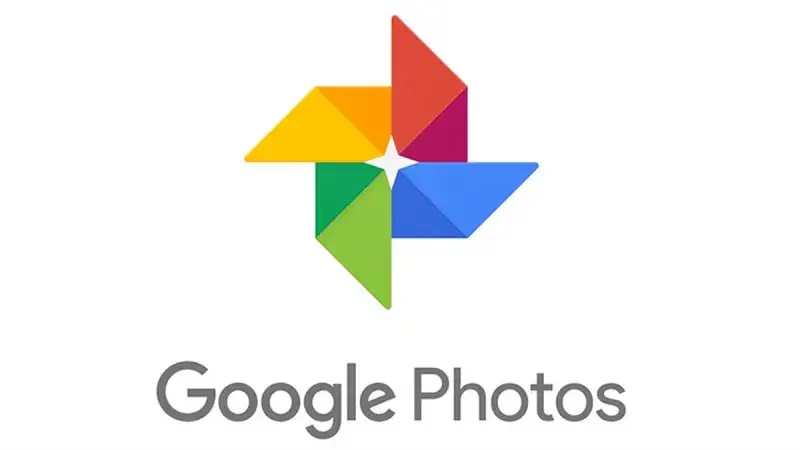
Google Photos app is a multifunctional app that allows you to view, edit, hide, and organize youHow to fix the problem of not playing videos in Google Photos appr photos and videos on your Android phone. But some users face a problem in playing videos in the app for various reasons. In this article, we will explain to you the causes of this problem and how to solve it with simple steps.
Check the type of video file
The reason for not playing the video may be that it is not compatible with the video formats supported by Google Photos app. Google Photos app supports common formats such as MP4, AVI, and MKV, but it may not support other formats such as WMV, MOV, WebM, and Theora. Therefore, you should check the extension of the video file that you are trying to play, and if it is not supported, you can convert it to a supported format using a video converter program.
Download the video completely
If you are trying to play a video that was downloaded from the internet or from another device, you should make sure that the download process has been completed completely. You cannot play an incomplete or partial video in Google Photos app. You can check the status of the download in the downloads list or in the notification bar. If the download is not complete, wait until it finishes and then try to play the video again.
Check the network connection
Google Photos app can display all your photos and videos stored on your phone or uploaded to the cloud. But to view the videos on the cloud, you need a fast and stable internet connection. If the video is available on another device or on the web, and it has not been synced with your phone, you may face a problem in downloading or playing it. Therefore, make sure that your internet connection is good and active, and try to sync the videos with Google Photos app.
The video is corrupted
Another problem may be that the video that you are trying to play is corrupted or damaged. This may happen if you received the video through messaging apps or email or others, and an error occurred during its transfer or download. In this case, you cannot play the video regardless of the app that you use. The only solution is to get a new and intact copy of the video, or request to resend it from the sender.
Overheating
If you use your phone for a long time for gaming or recording or browsing, your phone may overheat beyond the limit. And this may affect the performance of the phone and cause problems in running some apps and tasks. And among them is playing videos in Google Photos app. To solve this problem, you should stop using your phone for some time, turn off the screen, and put it in a cool place, and allow it to cool down a little. Then try to play the video again.
Use a third-party video player
If the previous solutions did not work to solve the problem of not playing videos in Google Photos app, you may need to use another video player to play videos on your phone. There are many video players available on Google Play store, which support different formats and provide advanced features. One of the best video players is VLC Player, which is a free and open source program, and can play most video files without problems.
To download and use VLC Player, follow these steps:
- Open Google Play store and search for VLC Player.
- Tap on the install button and wait until the app is installed on your phone.
- Open VLC Player and tap on the permission required to access the videos stored on your phone.
- You will see all the videos on your phone under the video tab. Choose a video that you want to play and tap on it to start playing.
- If the video works well, enjoy watching it.
- If the video does not work or shows an error, try to solve the problem using the solutions that we mentioned earlier.