How to Recover Deleted Photos Without Apps for iPhone and Android
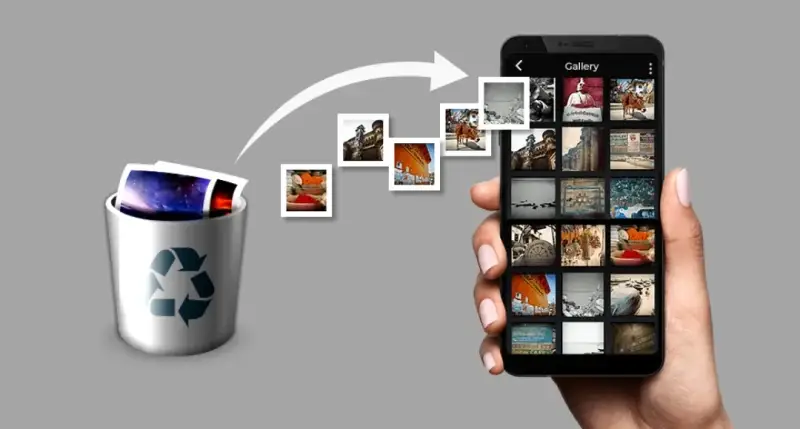
Accidentally deleting important photos from your smartphone can be a challenging situation. Whether you're an iPhone or Android user, losing photos can be frustrating, especially if they capture irreplaceable moments.
This article outlines detailed methods to recover deleted photos without using external apps, along with additional tips to prevent losing photos in the future.
Recovering Deleted Photos on iPhone Using iCloud
The iCloud service is one of the most reliable features built into iPhones for easily recovering deleted photos. Here’s how you can take advantage of this service:
1. Sign In to iCloud:
- Open a web browser on your phone or computer and go to the iCloud website.
- Enter your Apple ID credentials to log in.
2. Access Your Photo Library:
- Click on the “Photos” icon to view the photo library associated with your account.
3. Open the "Recently Deleted" Album:
- This album contains photos deleted within the last 30 days.
4. Select Photos to Recover:
- Choose the photos you wish to restore, then click on the “Recover” button to return them to your main photo library.
Additional Note: If the photos have been in the “Recently Deleted” album for over 30 days, you may need to use an older backup stored via iCloud Backup.
Recovering Deleted Photos on Android Using Google Photos
The Google Photos app is a powerful tool for Android users to recover deleted photos, especially if the automatic backup feature is enabled.
1. Open the Google Photos App:
- Launch the Google Photos app on your smartphone.
2. Access the Trash Section:
- Navigate to the “Library” tab and click on “Trash”.
- This section stores photos deleted within the last 60 days.
3. Select Photos to Restore:
- Browse the trash, choose the photos you want to recover, and select them.
4. Restore Photos to the Library:
- Tap on the “Restore” button to move the photos back to their original album.
Extra Tip: If you can’t find the photos in the trash, check other folders or search your linked Google Drive account.
Recovering Deleted Photos from Other Backup Sources
In some cases, deleted photos might not be available on iCloud or Google Photos. Here’s where other backup options come into play:
1. Recover Photos from a PC or External Storage
- If you regularly transfer your photos to your computer, check your photo folders.
- External storage devices like hard drives or memory cards can also be valuable resources for retrieving photos.
2. Use Samsung Cloud (For Samsung Devices):
- Samsung users can log in to their Samsung Cloud account to restore photos if they were previously synced.
3. Check Emails and Chat Apps:
- Look through your email or messaging apps like WhatsApp or Facebook Messenger for sent or received photos. They may still be saved there.
The Importance of Regular Photo Backups
To prevent losing photos in the future, always rely on regular backups.
Top Backup Options:
-
iCloud:
- Offers 5GB of free storage, with paid plans for additional space.
-
Google Photos:
- Supports unlimited backups in compressed quality and additional storage through Google One plans.
-
Other Cloud Storage Apps:
- Services like Dropbox and OneDrive provide flexible solutions for storing photos and videos.
Additional Tips to Prevent Photo Loss
-
Enable Automatic Backup:
- Activate backup on iCloud or Google Photos and set it to work over Wi-Fi to save data.
-
Regularly Update Your Device:
- Keep your operating system up-to-date to reduce the risk of errors.
-
Use Strong Passwords for Cloud Accounts:
- Protect your data from unauthorized access.
-
Organize Your Photo Library:
- Create albums and sort photos regularly to avoid accidentally deleting important ones.
Conclusion
Recovering deleted photos has become easier thanks to built-in cloud services on smartphones. Whether you’re using iCloud or Google Photos, chances of recovering your photos are high if you’ve enabled backup features.
By following the outlined methods and maintaining organized photo storage habits, you can protect your cherished memories and avoid future frustration.
Keep your photos safe and enjoy peace of mind!